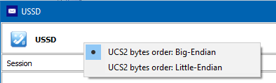Frequently Asked Questions
Table of contents:
1. How to add phone number from SMS message to the contact list
2. USSD response from operator contain incorrect symbols
3. How to send Flash messages
4. USSD requests in Windows 7
5. How to edit or/and create own templates for USSD
6. Signal strength in dBm
7. USSD and LTE
8. How to use user defined tray icons
9. How to import own list of contact information
10. Privacy of user data
11. How to send message to several recipients simultaneously
1. How to add phone number from SMS message to the contact list
Double-click by mouse on the number in the message status bar.
Or right-click and then select "New contact" option from the context menu.

2. USSD response from operator contain incorrect symbols
In case, if USSD response from operator contain wrong characters (from wrong code page),
please click by right mouse button (or, in the tablet case, prolonged retention of) on the
title bar and then select opposite option in context menu "UCS2 bytes order":
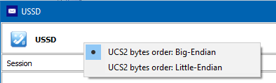
3. How to send Flash messages
To create Flash message just double-click on envelope icon or on top white area in the "New message" dialog:

Please keep in mind that length of Flash message is limited by 70 symbols.
4. USSD requests in Windows 7
USSD requests are not supported in Windows 7
5. How to edit or/and create own templates for USSD
To edit USSD templates please go to menu Options -> Settings and then press button "USSD Templates".
As well you can store/edit own USSD templates by yourself by editing file MbnSms.ussd
(file MbnSms.ussd should be stored in the same folder as application exe file).
6. Signal strength in dBm
To get signal strength in dBm will need to double-click on signal icon in status bar.

If you would like to see signal level in dBm after start of program, you can define parameter ShowSignalStrength in system registry, as:
[HKEY_CURRENT_USER\Software\black-it\Mobile Broadband SMS Toolkit\Settings]
"ShowSignalStrength"=dword:00000001
7. USSD and LTE
LTE standard itself is not designed for voice calls, primary LTE is designed just for data transmission.
Meantime USSD commands (by simplified words) it is control channel inside voice traffic.
Any mobile phone in case of incoming or outcoming calls is automatically switching from LTE to GSM family
standards.
(excluding VoLTE cases)
So, accordingly, in case, if your LTE modem has been locked to use only LTE technology (by this application,
or by any other tools/settings), then USSD commands will not work at all in this case too.
8. How to use user defined tray icons
- Create new icon
- Icon size 16x16
- Copy new customized icons in to the application folder
- Icon names:
TRAYICON1.ICO - Application / general
TRAYICON2.ICO - Application / new SMS
TRAYICON3.ICO - Data class unknown
TRAYICON4.ICO - Data class GPRS
TRAYICON5.ICO - Data class EDGE
TRAYICON6.ICO - Data class UMTS
TRAYICON7.ICO - Data class HSPA
TRAYICON8.ICO - Data class LTE
TRAYICON9.ICO - Data class CUSTOM
TRAYICON10.ICO - Data class 5G
You can download few predefined tray icons sets/templates from
download page
9. How to import own list of contact information
Create list of contacts in Excel, in the following format:

Export data to csv (comma separated values) file:

Check, what type data fields separator has been used by Excel while exporting data
(it depends from regional settings of the computer) by opening csv file in any text editor:

Check and, if necessary, apply correct delimiter in application settings:

Import the csv file into the application:

Please note that all existing contacts, that were entered earlier, will be deleted during this operation.
If you want to save existing data, first export contacts to csv and then combine old information with
the new contacts in the Excel.
10. Privacy of user data
1. Application in its code does not have explicit and hidden capabilities for communication through the IP protocol.
2. Application does not send any explicit and/or hidden SMS messages on its own.
3. Application does not save operation log.
4. All user data are stored in a single file (MbnSms.db), that located in the profile of the current user.
Location of the MbnSms.db data file depends of operating system, the exact path can be found in the application log:

5. It is possible to move data file MbnSms.db to the same folder where is located executable file of application.
In this case (if data file MbnSms.db in the same folder with executable file) application will use this "local" data file for storage of user data
(de-facto it will be as "portable" version of app).
6. All application settings are stored in registry, in profile of the current user, path:
[HKEY_CURRENT_USER\SOFTWARE\black-it\Mobile Broadband SMS Toolkit]
11. How to send message to several recipients simultaneously?
To exclude possibility of using this application for spam purposes, this functionality will
never be added to the program.
To send message to the several recipients just take a look about possibilities of the Templates folder or forwarding earlier sent message from the Sent Items folder.
|